Sometimes, we’re encountered with this question of whether for example a compromised account has accessed an important local/remote file.
There are two important artifacts on Windows system that may reveal this information to us which are JumpLists and LNK files.
What are JumpLists?
Jumplists are means to ease user’s access to the frequently/previously accessed items in system with regards to the installed application.
This will provide us an opportunity to see if an an application file was opened under a user profile or not.
JumpLists Locations
They are in each user’s pofile in these two directories
C:\Users\<username>\AppData\Roaming\Microsoft\Windows\Recent\AutomaticDestinations
C:\Users\<username>\AppData\Roaming\Microsoft\Windows\Recent\CustomDestinations
JumpLists Parsing Tools
- Jumplist Explorer (GUI based Jump List viewer)
- JLECmd (Jump List parser)
- etc.
Example Let’s check 3rd easy challenge (Bling-Bling) in (incident-response-challenge.com) website and try to solve it.
Used tool here will be Jumplist Explorer.
2nd Challenge
This challenge focuses on proving whether one of the suspected users has accessed an xlsx file and provides as an answer both their first name as well as the accessed file name.
Question Screenshot
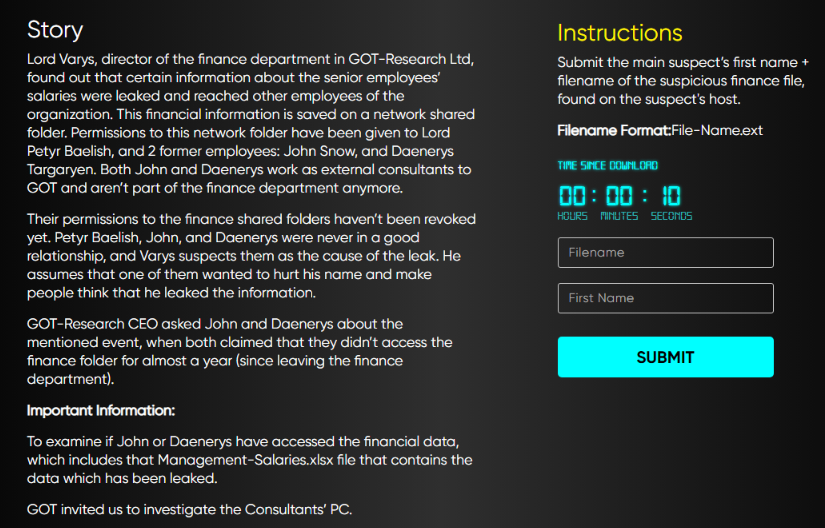
Since the question artifacts are only the Jumplist directories (AutomaticDestinations and CustomDestinations) for two users, we’ll import the content of these four directories into JumpList Explorer at once, and start navigating them.
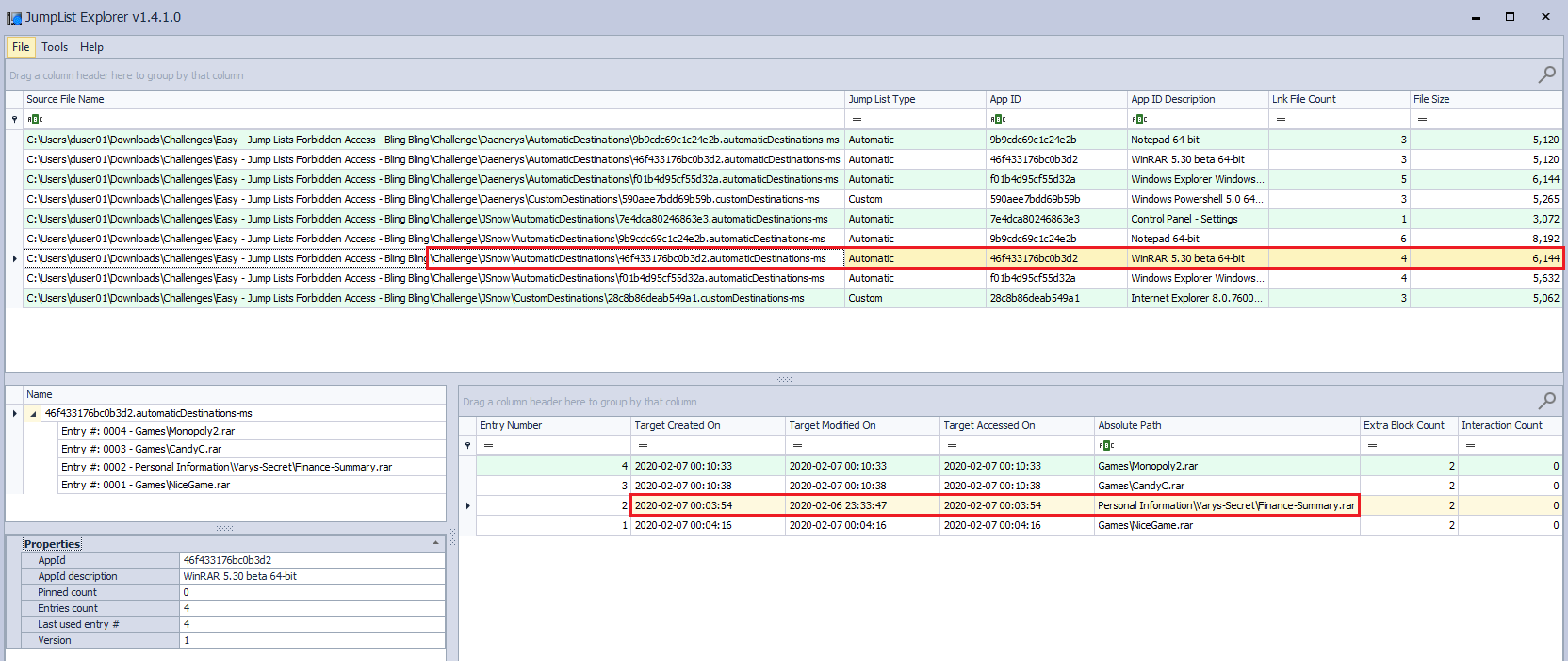
We can observe the finance related file appears under JSnow profile JumpList
Answer to the challenge
FileName: Finance-Summary.rar
First Name: John
As mentioned above, the other important artifact to prove if a user has accessed/opened file is LNK files.
What are LNK files?
LNK files are Microsoft Windows Shortcut Files. These LNK files usually get created once opening a local/remote file.
This can also be helpful sometimes even if the original (target) file has been removed.
LNK files Locations They can be anywhere in filesystem; however, the following two directories are interesting ones to parse when trying to seach for an evidence related to whether a file has been accessed/opened or not.
C:\Users\<username>\AppData\Roaming\Microsoft\Windows\Recent
C:\Users\<username>\AppData\Roaming\Microsoft\Office\Recent
LNK Files Parsing Tools
- LECMD
- exiftool
- etc.
Example Let’s check 8th easy challenge (LNK Files) in (incident-response-challenge.com) website and try to solve it.
Used tool here will be LECMD
LECMD used command
LECmd.exe -d "C:\Users\%username%\Downloads\Challenges\Easy - LNK - Rumors\Challenge\littlefinger\AppData\Roaming\Microsoft\Windows\Recent" --csv . --csvf littlefingerLNK.csv
-d directs lecmd to parse recent folder of littlefinger user.
I’ve already downloaded the question evidence into my current Downloads folder.
--csv . means create csv file in the same current directory
--csvf means name the outputted csv file this way
3rd Challenge
This challenge focuses on proving whether a specific user (Littlefinger) has accessed the salaries file or not.
Question Screenshot
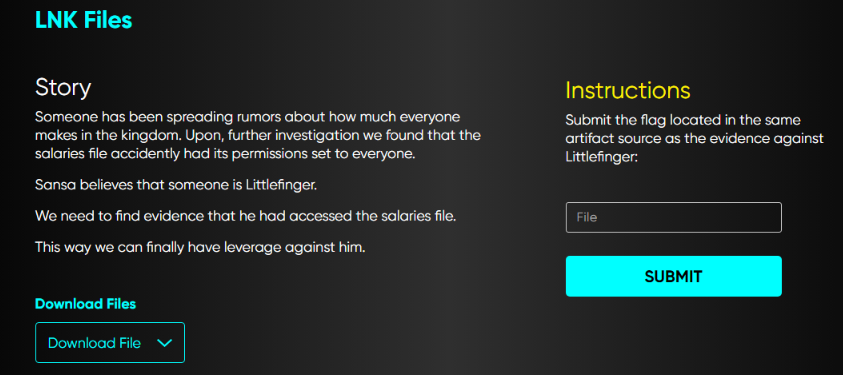
Provided evidence is the suspected user’s profile; therefore, we’ll check LNK files and parse them using LECMD.
As we can see in the outputted CSV file after some filtration to only include files that have network directory since we’re only interested in network share access

Answer to the challenge
F1a9-AFNIEJFJSSE
References
- The challenge used in this post belongs to incident-response-challenge.com